Developer Console: Difference between revisions
More actions
imported>76561198121518784 No edit summary |
imported>76561198144118714 |
||
| (9 intermediate revisions by 5 users not shown) | |||
| Line 1: | Line 1: | ||
[[File:Developer_Console.png|right|thumb|Screenshot of the in-game Developer Console, as it appeared in version [[Patch Notes/0.8.19.7863|0.8.19.7863]].]] |
|||
| ⚫ | |||
The developer console allows you to manipulate aspects of the game WITHOUT the need for 3rd party trainers/cheat apps. |
|||
| ⚫ | |||
This page will detail the available commands and their use. |
|||
Return to [[Mechanics]]. |
|||
==Opening and closing the console== |
==Opening and closing the console== |
||
To open the Developer Console in-game, you have to enter {{kbd|7}} {{kbd|8}} {{kbd|9}} {{kbd|6}} {{kbd|3}} {{kbd|2}} {{kbd|1}} {{kbd|4}} on the [https://en.wikipedia.org/wiki/Numeric_keypad numeric keypad] (ensure [https://en.wikipedia.org/wiki/Num_Lock Num Lock] is enabled), followed by {{kbd|o}} (letter O). |
|||
To open the developer console ingame you have to enter 4,1,2,3,6,9,8,7, O (capital letter O) on the number pad. The normal top row numbers don't work. |
|||
To enter a command the “hyphen” must always precede each command you want to run. |
To enter a command the “hyphen” must always precede each command you want to run. |
||
To close the console use the "X" in the upper right corner. |
To close the console use the "X" in the upper right corner. |
||
| Line 16: | Line 23: | ||
| Will give a list of the currently available commmands (The chinese text under "help" translated: "The valid commands are:") |
| Will give a list of the currently available commmands (The chinese text under "help" translated: "The valid commands are:") |
||
|} |
|} |
||
===Get more soil=== |
===Get more soil=== |
||
In order to be able to fill deep terrain such as bodies of water, you need a |
In order to be able to fill deep terrain such as bodies of water, you need a [[Soil Pile]]. |
||
{| class="wikitable" style="text-align:center; background-color:#0b161c |
{| class="wikitable" style="text-align:center; background-color:#0b161c |
||
! Command |
! Command |
||
| Line 31: | Line 37: | ||
===Get items/buildings=== |
===Get items/buildings=== |
||
For a full list of item ID's please refer to [[Modding: |
For a full list of item ID's please refer to [[Modding:Items IDs|Item IDs]]. |
||
{| class="wikitable" style="text-align:center; background-color:#0b161c |
{| class="wikitable" style="text-align:center; background-color:#0b161c |
||
! Command |
! Command |
||
| Line 46: | Line 52: | ||
To get all the bonuses you have to unlock each level of the upgrades individually. I.E.: Unlocking level 5 wont give you level 5 bonuses - you must also unlock levels 1-4 |
To get all the bonuses you have to unlock each level of the upgrades individually. I.E.: Unlocking level 5 wont give you level 5 bonuses - you must also unlock levels 1-4 |
||
NOTE: Any pre-requisite techs should be unlocked first |
NOTE: Any pre-requisite techs should be unlocked first |
||
For a full list of Tech ID's please refer to [[Modding: |
For a full list of Tech ID's please refer to [[Modding:Tech IDs|Tech IDs]] and [[Modding:Upgrade IDs|Upgrade IDs]]. |
||
{| class="wikitable" style="text-align:center; background-color:#0b161c |
{| class="wikitable" style="text-align:center; background-color:#0b161c |
||
! Command |
! Command |
||
| Line 60: | Line 66: | ||
You can unlock a specific recipe with the command: |
You can unlock a specific recipe with the command: |
||
NOTE: Any pre-requisite techs should be unlocked first |
NOTE: Any pre-requisite techs should be unlocked first |
||
For a full list of recipe ID's please refer to [[Modding: |
For a full list of recipe ID's please refer to [[Modding:Recipe IDs|Recipe IDs]]. |
||
{| class="wikitable" style="text-align:center; background-color:#0b161c |
{| class="wikitable" style="text-align:center; background-color:#0b161c |
||
! Command |
! Command |
||
| Line 81: | Line 87: | ||
| -recipeIds |
| -recipeIds |
||
| Will display a list of all current recipie ID's |
| Will display a list of all current recipie ID's |
||
| ⚫ | |||
=== Set UPS === |
|||
{| class="wikitable" style="text-align:center; background-color:#0b161c" |
|||
! Command |
|||
! Example |
|||
! Purpose |
|||
| ⚫ | |||
| -upsfix number |
|||
| -upsfix 120 |
|||
| Will set default UPS (60) to x number, x = 0 ~ 240 (Example: Set UPS to 120) |
|||
| ⚫ | |||
=== Set FPS/UPS ratio === |
|||
{| class="wikitable" style="text-align:center; background-color:#0b161c" |
|||
! Command |
|||
! Example |
|||
! Purpose |
|||
|- |
|||
| -fpsfix number |
|||
| -fpsfix 0.5 |
|||
| Will set default UPS/FPS ratio (0.5) to x number, x = 0.05 ~ 5.0 (Example: Set FPS/UPS ratio to 0.5) |
|||
|} |
|} |
||
| Line 89: | Line 117: | ||
|- |
|- |
||
| -exp |
| -exp |
||
| Currently unknown |
|||
| ⚫ | |||
| -evt |
|||
| Currently unknown |
|||
| ⚫ | |||
| -cdt |
|||
| Currently unknown |
|||
| ⚫ | |||
| -act |
|||
| Currently unknown |
| Currently unknown |
||
|} |
|} |
||
{{DSP Navbox}} |
|||
{{Modding Navbox}} |
|||
[[Category:Dyson Sphere Program]] |
|||
Latest revision as of 19:20, 8 April 2022
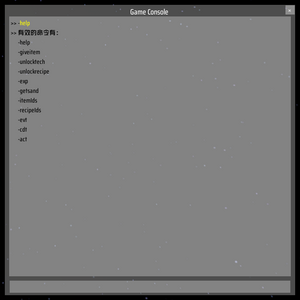
The developer console allows you to manipulate aspects of the game WITHOUT the need for 3rd party trainers/cheat apps. This is a hidden menu created by a game developer to allow them to test aspects of the game without having to do a full playthrough. This page will detail the available commands and their use.
Return to Mechanics.
Opening and closing the console
To open the Developer Console in-game, you have to enter 7 8 9 6 3 2 1 4 on the numeric keypad (ensure Num Lock is enabled), followed by o (letter O).
To enter a command the “hyphen” must always precede each command you want to run.
To close the console use the "X" in the upper right corner.
Available commands
| Command | Example | Purpose |
|---|---|---|
| -help | -help | Will give a list of the currently available commmands (The chinese text under "help" translated: "The valid commands are:") |
Get more soil
In order to be able to fill deep terrain such as bodies of water, you need a Soil Pile.
| Command | Example | Purpose |
|---|---|---|
| -getsand number | -getsand 100000 | Will give the player x number of soil (Example: gives 100000 soil) |
Get items/buildings
For a full list of item ID's please refer to Item IDs.
| Command | Example | Purpose |
|---|---|---|
| -giveitem id, number | -giveitem 1001, 10 | Will give the player x number of item/building "id" in their mech inventory (Example: gives 10 Iron Ore in your inventory) |
Unlock technologies
You can unlock the upgrade/technology tree with the command: To get all the bonuses you have to unlock each level of the upgrades individually. I.E.: Unlocking level 5 wont give you level 5 bonuses - you must also unlock levels 1-4 NOTE: Any pre-requisite techs should be unlocked first For a full list of Tech ID's please refer to Tech IDs and Upgrade IDs.
| Command | Example | Purpose |
|---|---|---|
| -unlocktech id | -unlocktech 1103 | Will unlock technology/upgrade "id" (Example: Unlocks the X-Ray Cracking technology) |
Unlock recipes
You can unlock a specific recipe with the command: NOTE: Any pre-requisite techs should be unlocked first For a full list of recipe ID's please refer to Recipe IDs.
| Command | Example | Purpose |
|---|---|---|
| -unlockrecipe id | -unlockrecipe 79 | Will unlock recipe "id" (Example: Unlocks the recipe "Space warper (advanced)") |
ID lists
| Command | Purpose |
|---|---|
| -itemIds | Will display a list of all current item ID's |
| -recipeIds | Will display a list of all current recipie ID's |
Set UPS
| Command | Example | Purpose |
|---|---|---|
| -upsfix number | -upsfix 120 | Will set default UPS (60) to x number, x = 0 ~ 240 (Example: Set UPS to 120) |
Set FPS/UPS ratio
| Command | Example | Purpose |
|---|---|---|
| -fpsfix number | -fpsfix 0.5 | Will set default UPS/FPS ratio (0.5) to x number, x = 0.05 ~ 5.0 (Example: Set FPS/UPS ratio to 0.5) |
Other commands
| Command | Purpose |
|---|---|
| -exp | Currently unknown |

